This is a Tranlastion by me, sorry 4 the errors!!
Per la guida in Italiano Clicca QUI
In the new Nokia N series telephone terminals you have the opportunity to use a very useful and interesting function. Its name is Home Media and it allows to access by Wi-Fi to common folders and files in your PC.
This is possible thanks to UpnP service (Universal Plug n Play).
In the last January, Nokia had received DNLA certification.
Let’s start!
Introduction
I made this guide on Windows Vista, with updated Windows Media Player 11. It’s fundamental you have Media Player 11 because it includes Microsoft Home Media service.
At home, I have a Wi-Fi connection with static IP addresses, it’s composed by 1 router, 2 desktop computers, iPod Touch and Nokia N95 8GB.
Requirements
- Updated Windows Vista or Windows XP SP2
- Wi-Fi connection
- Nokia N series with Wi-Fi ( N81, N82, N95… )
- Windows Media Player 11
Start off with the guide!
Be ready with your mobile phone! Go in Menù, instruments, connectivity and select Home Media.
The Wizard starts.
Insert your phone name.
Now define your access point of Wi-Fi connection (the modem that you use to surf the net)
Now you must select the types of files that you want to make public.
My advice is to select everything.
The configuration is completed!
Now you must make visible in the net your phone.
Push “Share content” and select “Show phone”
Now Push "Browse Home"
Dopo qualche secondo, vedrete visualizzato il nome del proprio PC!!
If nothing happens, please continue reading the guide! I’ll explain to you other methods!
After a few second, you will see the name of your PC!
The mobile phone will be connect to the net, you’ll see the symbol on the right.
Click on the name of your PC and surfing inside your shared folder!
It’ obvious that you have to share the folders if you want to visualize the files.
But the folder Documents should be already accessible.
To listen or to see a file go to Option, Play in a device
To go out and disconnect, you just neeed to put the phone in “hidden visibility”.
PC
When you’re connected, please pay attention: you’ll find your nokia gadget in the menu, not in the net connections!
If you click on the picture of the phone, Windows media Player will open. It will be the client and you could surf in the files of your phone.
ALTERNATIVE SOLUTION
TRY TO INSTALL Windows Media Connect, from the web syte Windows it’s not possibile to download it, but you can easily find it in Emule. Look for Windows Media Connect 2.0
After the installation, the window Windows Media Connect will open and it will be possible to add in it the folders you want to share.
ALTRA SOLUZIONE
Use Nero Media Home
Turn the program Nero Media Home on
Now the sever is ready
Push enter server
Take the phone and find the net
Push Browse Home
Youll find Nero Media Home
Click on it..and enjoy your sharing!
 Tecnophone.it Tecnologia & cellulari per tutti i gusti!
Tecnophone.it Tecnologia & cellulari per tutti i gusti!

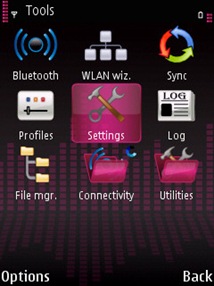
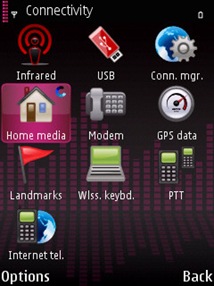











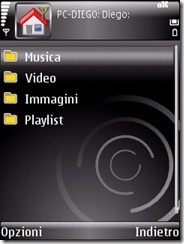



![clip_image018[1]](http://www.tecnophone.it/wp-content/uploads/windowslivewriterhowtohomemedianokia-9a5clip-image0181-thumb.jpg)







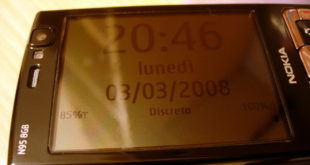

One comment
Pingback: Guida a Home Media Nokia | Tecnophone.it